Hello! I'm back with new and wonderful topics about Computer Science for the Third Quarter. You are again tuned to nothing more than my blog. Here's our first topic for the day.
Yes! You're correct! Our first topic is the Microsoft Excel. Microsoft Excel is a spreadsheet application developed by Microsoft for Microsoft Windows and Mac OS X. It features calculation, graphing tools, pivot tables and a macro programming language called Visual Basic for applications. It has been a very widely applied spreadsheet for these platforms especially since version 5 since 1993 and it ha replaced Lotus !-2-3
as the industry standard for spreadsheets. Excel forms part of Microsoft Office. The current version for Microsoft Windows is the version 2010.
Our next topic is all about Excel IF functions. Ladies and gentlemen, I give you the Excel IF Function step by step.
IF functions are one of the most versatile functions available in Excel and other spreadsheet programs. This Series of Articles covers how to use Excel IF functions as well as uses for the IF function in spreadsheets.
1) Excel IF Function Step by Step
The IF function introduces decision making into a spreadsheet. Depending on whether or not certain criteria are met, you can have the function place different results in one or more cells in the worksheet. This tutorial includes a step by step example with screen shots.
2) Excel IF Function - Text only Tutorial
This text - based tutorial gives you a quick walk through on using the IF function in Excel. It is intended for those experienced in using Excel's functions.
3) Excel Nested IF Function Step by Step Tutorial
Nesting an IF function involves placing one or more IF functions inside the first to increase the number of criteria that can be tested and increase the possible number of outcomes for the function. This tutorial includes a step by step example of using a nested IF function in Excel.
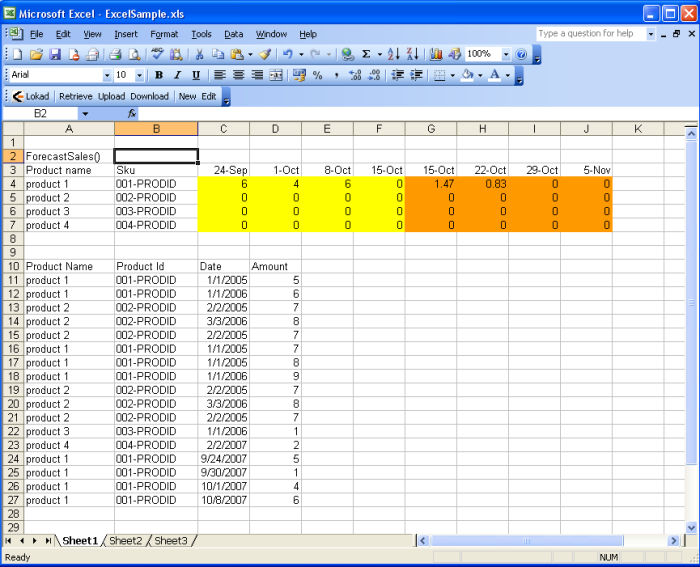 | |||||||||
| This is an example of graphing data using the Microsoft Excel |
Okay. We will now move on to another topic. Our topic for today bis the Excel Parts. Microsoft Excel has many parts such as the Active Cell, Formula Bar, Record Macro, Active Sheet, Inactive Sheet, New Sheet, Status Bar and many more. Let's have a view on how it goes.
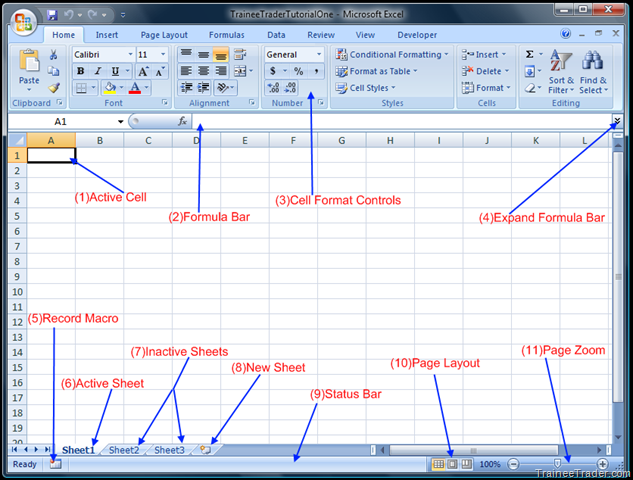 |
| This picture shows the different parts of the Microsoft Excel |

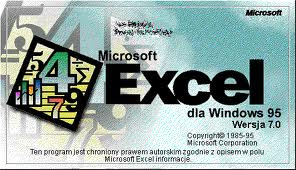
Walang komento:
Mag-post ng isang Komento